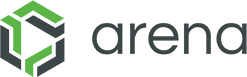Arena-OrCAD Integration
Full transcript below:
Nate Brown:
Hello and welcome to our presentation of Arena’s advanced OrCAD integration. My name is Nate Brown and I’m a Senior Solution Consultant here at Arena. I’d also like to welcome EMA AEE Team Leader Jeff Imes, who will be presenting with me today. You’ll all be on mute for the duration of the webinar. However, we will conclude with a question-and-answer session. So please send your questions in via the chat panel during the webinar and we’re going to try to get to as many questions as time permits. We’re going to follow up with those who we don’t get to after this session, and we’re actually going to be recording this session. So we’re going to make this available at a later date. So you’ll all be sent the link to download the recording once it’s posted. So if anyone in your organization missed this or you want to go back over this later, you can go ahead and do that. Okay. And with that, let’s get started.
So first we’re going to talk a little bit about Arena. Arena solutions invented PLM in the Cloud in the year 2000. We’ve expanded our offering into the most innovative product development platform on the planet. Companies like Salesforce validated the cloud market. And today, most customers want cloud-based solutions to avoid the headache of managing IT infrastructure. We have over 900 customers and serve many industries with a focus on high tech and medical device industries that have complex products and pressures to innovate and bring new products to market rapidly.
Some of our customers include small to midsize customers and global customers like GoPro, Medtronic, Thermo Fisher, and some of the others you see here. PLM is all about helping companies accelerate innovation and we do that by helping accelerate the design and release of products to market, enabling supply chain collaboration with design partners, contract manufacturers, and even your customers. Also driving better quality control processes like corrective action, preventive actions, and also on the compliance side, helping customers meet compliance directives for environmental compliance, like RoHS, REACH, conflict minerals, as well as regulatory compliance like FDA CFR Part 11, et cetera.
So ultimately, PLM helps drive higher profits by driving your process, a better process, from the concept through end of life of your products. So, Arena’s focused on helping companies create innovative products that change the world.
Today, we’re welcoming EMA Design Automation to present the advanced OrCAD integration. Jeff, do you have a few words you’d like to say about EMA?
Jeff Imes:
Yes. Thanks, Nate. EMA Design Automation provides PCB design software, services, and training throughout North America. EMA was founded in 1989 and its mission is to help PCB design teams build better products, faster, with less errors. So EMA is a pioneer when it comes to design data management and content acquisition for the PCB design space. We provided the first component distributor integration with Digi-Key inside OrCAD in 2008. We’re the sole North American distributor for cadence OrCAD and Allegro PCB design solutions with over 3,000 active customers across all industries.
Okay. Thank you, Jeff.
Jeff Imes:
Thank you.
Nate Brown:
So, I wanted to put up a quick slide here to illustrate a common problem we see in many companies. You can see that there are a lot of key stakeholders, systems, and databases, and used by most product companies that don’t have a PLM solution. Excuse me. When you have so many disconnected systems and processes, employees must work with multiple shared systems, emails, et cetera, to identify the product information needed during the course of new product development. This results in difficulty determining the current revision of the latest product design. You’ve got departmental or personal silos of information that get out of sync and you ended up doing some redundant data sets, redundant data entry, things of that nature. There’s also wasted time, so you want to make sure all impacted parties are using the latest correct product information. It’s very difficult to go ahead and make sure everyone’s in sync.
And ultimately, that really causes a delay in getting high-quality products to market on time and that impacts your profitability and your customer satisfaction. So this is kind of the, we call this the spaghetti slide. It really describes the issue a lot of companies have before coming to a PLM solution.
So where does Arena fit? So this is where we can help. What we do is we centralize your product information into a single source. It helps eliminate a lot of communication issues we saw in that last slide. You can see there are multiple sources for this data, but it’s all pulled into Arena to manage the release and approval processes of the designs, assemblies, and component data.
Today, we’re going to focus on how we interface with the ECAD tools in order to centralize that data, specifically working with OrCAD in this case. So the Arena OrCAD integration lets your engineers spend their time designing with the latest component information instead of searching for it. It helps ensure that component libraries are accurate, complete, up to date, and without discrepancies. You can design your products with fewer iterations and save time, avoid errors, and eliminate manual entry by integrating OrCAD with Arena BOM Control.
So who benefits from this integration? Well, engineering can benefit. They can instantly access component data that exists in Arena from OrCAD. This helps eliminate unnecessary revisions in the design cycle. For the operations and manufacturer side, you can get product releases done quicker. You can access component information prior to release from the design side. And for the purchasing group, you can get component information earlier in the lifecycle so that you can source long lead time items, which helps cut down procurement costs because we can eliminate some of the expediting that’s necessary in order to get products on time.
That’s kind of the “what.” How does it work? So the OrCAD, the Arena OrCAD integration connects to your local component database and updates it with the latest component information such as lifecycle status and all custom properties. With the advanced integration we’re talking about today, engineers using OrCAD can transfer a zero-touch BOM to Arena with a single click. They can also access quickly or use information on any part in the schematic, and it can automatically generate an Arena part number for parts that have been newly added within OrCAD.
So with that, we’re going to go ahead and see it in action and I’m going to turn it over to Jeff here to start the demonstration.
Jeff Imes:
Okay. Thanks, Nate. You can see my desktop, correct?
Nate Brown:
Absolutely.
Jeff Imes:
Okay, great. Thanks. So, first of all, I want to thank everybody for attending today’s webinar and allowing both EMA and Arena to present and demonstrate the advanced, the Arena OrCAD integration.
First of all, let’s go ahead and talk about a few things first before we go into actually showing the tools and the solution. It’s important to realize that in OrCAD capture you will need to have the OrCAD Capture CIS product, and also OrCAD CIP, which is a component information portal product. So those two are required in order for the integration to be complete. So with that being said, let’s go ahead and jump into it.
So, I have a design. Let’s open up the design page and we’re going to start first by looking at part data. So inside of OrCAD capture, right within the desk, right within the canvas, we can immediately see part data, centralized part data, from this coming both from Arena, and it’s being managed inside of the OrCAD environment. We do that with a few different components, such as databases and things of that nature. But again, this gives us the capability to keep everything centralized, which is a very powerful story when it comes to data management.
Let’s go ahead and look at some data here. You’ll notice that down here we have a part data, that we’re looking at the CIS database. Within the OrCAD environment now, I have controlled data that if I want it to place in my design, I could do that. That’s typical capture CIS capabilities and functionality, but you’ll also notice that we have a lot of visual indicators to help us and to guide us into making the selection of our parts.
Now, again, with capture CIS, you can do searching, you can go through that whole process of finding components. You can even see down here that we have information that’s being driven by Arena, such as a company parts status and you can see that this one here is obsolete. It’s a red line. So it’s a very important part of this process that you can be able to handle your lifecycle information and that would be driven from the integration with the Arena into OrCAD so that it becomes very powerful.
Once you have a component, and you’ll notice over here, we also have other capabilities here where we have links into Arena where I can click on that link and navigate to that part. Again, this is all part of the integration so that when the integration is complete, you get that capability.
So let’s go ahead and jump into another area. So one thing is, say for example, when we do launch a component, we have ways that we can manage multiple multisource parts, which is coming from Arena. So again, if we want to see like this capacitor, we have AVX and we have TDK, we can also drive, right within OrCAD, we’re managing the symbols and the footprint data. And then in Arena, you’re handling the more PLM-centric data such as lifecycle information and compliance information. So, all of that becomes part of one system without the user, the OrCAD user, leaving this environment.
Okay. As part of the integration, and one of the powers of the integration is not just to be able to select a part in CIS, it’s to actually create a new part and introduce that new part seamlessly into the Arena environment. We do that within the OrCAD CIP product. So once we have it enabled, we can go through and we can search for parts. We do have distributor searching—a distributor searching allows us to search many of the distributors available today, with tens of millions of parts. You can get this part information, the parametric information available from those distributors, and bring those into the OrCAD environment.
Once we bring that into the OrCAD environment, it’s created as a temporary part. That temporary part is now available for us to be able to manage at a new part level and beyond its lifecycle and even in the OrCAD space. Now here, you can see a temporary part. It’s an IC. What we’ve already done is we’ve brought some data in from the distributors and you’ll notice that descriptions are coming from distributors. We can modify and change this in any way we want. We even have the ability right within the database, as we’re looking into the data inside of the database, we can even see the schematic symbol. Okay. We can place directly in design. We can also see the PCB footprint. And remember in the PLM space, we don’t typically control a lot of the ECAD-centric data, so this is where it becomes very powerful. And again, we can even have visuals. So very rapidly, we can get information about our part.
One of the big benefits is that we get distributor data and that distributor data, in this case here, you can see that this part is being included along with the distributor and distributor part number and the manufacturer information. Within the integration, what you can do is you can go through and you can streamline all of the mapping of attributes or database fields. You can do all that within the integration, within the configuration, to be able to provide Arena the information that you want and OrCAD the information you want from Arena. So, it’s a complete solution.
So now that we have this temporary part created, what I want to do is I want to be able to place it in my design. So let’s move through this just like if we were an engineer creating this temporary part. So I’ll go ahead and I’ll place this part on this page, and we’ll go back to the IP and we’ll just place this part on our page, and we’re going to look at it. We’re going to look at this cycle of this part as it goes through and as I pass it back over to Nate in Arena. We’ll see how it changes its state.
But right now, inside of OrCAD, we can see within the part manager and we can run, we can update all parts status here, and we can see this temporary part that’s being created and we’ll keep an eye on this. And in our OrCAD, in OrCAD itself, we have it specified as in review. So it’s not really in Arena. It’s not an Arena status at this point, but eventually, it will be.
So now we’ll go ahead, and we’ll go back to CIP and what we’re going to do is we want to get this into Arena now, into the new part process. Okay. So that anybody in Arena can go through and go through their stages in their workflows and you’ll see that with Nate in a few minutes. And I’ll go ahead and I’ll convert this to Arena. Now I need to log into Arena. I need to be able to have the rights to do this in Arena, and then I can transfer this information to Arena and also, to keep manufacturers consistent, we can, now this is a direct live link to Arena. Okay. So I’ll give it to the manufacturer. So I want to keep manufacturers consistent. Also the same with the distributor. And I’ll go ahead and do this distributor. And then I’m going to convert this part. Now, when I convert this part, what’s going to happen now is that in the Arena area, this part 150-00020 is now created in Arena. And you’ll see that in a minute.
The other thing is that within the integration, we now are tracking this part with history and you can see that what’s going on, that Jeff has gone through and he has updated this part. The part manager will now recognize that change that’s occurring and it will follow through with it. It’s no longer a temporary part. It’s a real part number. Okay. And I’ll go ahead and I’ll update this and we’ll leave that now as approved and it’s still in the OrCAD database. It’s still being tracked, but we’ll see what happens when the part gets updated in Arena.
The next thing that happens is that with the integration, we have some very high-powered features that allow us to be able to get information from Arena, and that’s what we call “where used” capabilities. If I look down here at this capacitor, I can very easily right-mouse-button click, doing Arena “where used,” and it will give us all the bills of materials without leaving the OrCAD environment. And that’s the important part of this whole integration, is it makes everything easy around being able to access information and save yourself time. So again, as you’re going through and designing, it’s going to help you be more efficient in that area. We can even export out to a report if we need to.
The other feature that we have is … the important part of all of this is that at the end of the day, we want to be able to generate a bill of materials. We want to be able to bring this bill of materials into Arena. We can very effectively do that with the integration. So if I go over here, I can do, and remember, we’re going to watch that part that I just created, that -00020 part, and we’ll see what Nate does to it when we bring the BOM in.
So, I’m going to go ahead and import BOM and we support both the core design and OrCAD capture CIS and variants. So again, if you have multiple variances, we also can do a new part altogether or we can update an existing part number. We can see all the categories of those bills of materials for where we need to add the bill of material to. And again, we’ll just do a print circuit board assembly. And then we’ll go ahead and we can give it a name. Maybe I’ll just call this Webinar One, and we’ll call this down here, Webinar One for something, make it unique. Okay. And we’ll go ahead and import this.
When we import this, and this is a live link that’s happening right now. Okay. So immediately once this is done, we now have this BOM 830-00031 available in Arena along with our part data. I am now going to pass this back over to Nate and let’s see how this information looks inside of Arena.
Nate Brown:
Okay. Thank you, Jeff.
Jeff Imes:
Thank you.
Nate Brown:
Share that. Can you see my screen now?
Jeff Imes:
Yes.
Nate Brown:
Okay, great. All right. So thank you, Jeff, for that. That’s a really good overview of the Arena functionality that the connector can do on the OrCAD side. But once that data comes into Arena, what happens with that? What is the PLM link?
So what I’m showing you now is Arena PLM. One thing about Arena, we are, as I said before, a cloud solution. So we’re able to use any browser. I’m using Chrome here today, but any modern browser to get into the solution. And just to kind of point out the fact, it’s very easy to get people in here by just basically giving them a login. So if you’ve got your supply chain, you want your supply chain to come in, you can have them collaborate on this. So it’s very easy to get other people in the system.
Now, just to point out, Jeff was working, he’s in a different location than I am, and he was working against this Arena Cloud service and now I’m logging into this cloud service from the Boston area. So it’s very easy to have distributed teams to get to this information all going in the same place. Okay.
So I’m logged in to the Arena app. I just want to give you a brief overview of what you’re seeing and before we dive down into some of the functionality here, Arena has segmented out its functionality into different tabs here. So we can see it’s very easy to get to the functionality that you need to get to.
The dashboard, which I’ll start off with in a minute, it’s kind of self-explanatory, but we have other areas here. We’ve got the items, which really houses my component data, bills of materials, all of that, the revision history, the documentation, really managing all that item data.
We also have requests and changes. So things like ECRs, ECOs, really the process to get things approved, get changes approved, et cetera. And also suppliers and supplier items, which are very important for mapping your internal component data to your supplier data. You’re obviously going to have a lot of multisource items. This is how we manage those relationships between those things, which you’ll see in a moment, as well as the file data that’s associated with that. And we also have project management capabilities and other capabilities as well, but today we’re going to focus on really that part data, and then the bills of materials here. Okay.
So let’s take a look at the dashboard real quick. The dashboard shows me any action items I might have, bookmarking, and saved search capabilities. And, also, I’ve got this integration tab, which will show me anything that has happened or needs to be reconciled. And what that really is, let me show you kind of what this might look like in something when I push stuff over, is when I’ve made part changes to parts or I’m introducing new parts, components, things of that nature, I can see all that information here and I can see that it has been reconciled into OrCAD. So you can see the start revision, end revision, the start phase, end phase, and the different things that were pushed up. So this was kind of a quick dashboard view. So you can kind of keep an eye on the outbound side of the integration.
But today, we’re going to focus on those parts that Jeff created. So, the first one was that 150-00020. Go ahead and take a look at that part. And it brings us right into that part that Jeff had created.
So you can see here, Jeff created this. It’s stamped with his credentials. Any additional attributes that might be in here, item name, item number that was produced there. Other things that are important here, things like sourcing data, so I can see if Digi-Key and Microsemi were the sources that were defined. I can see that information here. You can see was creative using the integration, if there’s quote data, and things like that, that can be attached here as well. So again, your sourcing data comes over.
You’ll also notice up here that this is currently unreleased. So as we saw, this part was created, it was pushed into Arena, but it hasn’t been approved yet. Okay. So it’s sitting in this unreleased state and you can see it’s in this current working revision. So it’s an unapproved working revision that needs to be released. Now, there’s a couple of ways to release that, whether it’s through an ECO or just a quick sign-off, but we’re going to see this in the context of the bill of materials and release that all at once. Okay.
So the next thing we’re going to do is find that bill of materials that was created. So that was 830-00031. And again, there’s multiple ways to search by items, not just a number, any attribute you can search on and bring information back with.
So here’s our core design, Webinar One. Again, unreleased. I’ve got information for that. You can see the description that Jeff had entered came over. Even time and date stamp, that it came over. Then also the bill of materials. So we can take a look at the bill of materials and see here’s the bill of materials that came over as well as that one part.
Now, the bill of materials that came over had, the rest of these parts, are parts in production or in design, so they were approved for use and I can see all that information here. But again, we’ve got this one unreleased part and I can’t release this revision until that part is released to some sort of status and approved. Okay.
Few other things in this view, I can see “where used” here as well. So I can see other items that these could be used in for the sourcing folks, reference designators, any bill of materials notes that might come in, and any other information that you want to push over.
We talked about sourcing a little bit before. We also have a view here that will show me, and in this case, you have a multisource item here. So I can see kind of a one-to-many relationship on a couple of these, so I can see my multisource items and I can drill down into that if I want to as well.
And we also have the capability to flatten this whole thing out as well, roll up all my quantities and see all that information. If I have costs defined, actually roll up my cost data so I can kind of see where my costs are, both from a prototype side and production side. We can actually track both costs and roll those up accordingly. Okay.
So, one other view I want to show real quick here is how does this actually go through its lifecycle? What is the lifecycle of this particular part? We noticed before, we have that unreleased status, so we can see these are the stages we run through. You can actually have multiple stages within each of these blocks, but these are kind of the basic blocks of the lifecycle of a part, or a component, or an assembly.
So it starts off as unreleased. It can get released into design and from there could either move on to production or get abandoned. Once it’s in production, you can either get deprecated as something replaces it or it can even become obsolete. And when this obsolete flag is set, again, we’re going to push that information back into OrCAD so that designers won’t use that particular component or assembly in the future. Okay.
Now what I want to do here is, since we’re in the working revision and this thing’s unreleased, is I actually want to release this thing to design so we can actually utilize this. So by clicking that, it’s going to ask for some information. It’s going to say what phases it is going into, am I going to use the next revision number. You can set up your revision sequences however you wish. And I can put in any notes I want to.
Now, this is at the assembly level that I’m releasing. Okay. So by releasing that it indicates that 22 of the 23 passed without any errors, but one warning was generated because this new part here was unreleased. So this part needs to be released in order for this design to be released. And again, we can go ahead and just use the next revision here and confirm that information.
And now, this has become effective. Okay. So this is now currently in design. I got my notes here that this was released to design. And again, I can see the effectivity date here and the in-design flag. I can look up my lifecycle here and see that I’m currently in this design phase. I moved from unreleased to in design. And my bill of materials, if I look at that component, I can now see that component is now in design as well. Okay.
So that’s kind of what happens on the Arena side, and again, this information, once this is completed and moved over, this then gets pushed into OrCAD to synchronize that information. And with that, I’m going to pass that back to Jeff so we can go ahead and see that.
Jeff Imes:
Okay. Thanks, Nate. So once Nate reconciles and it’s pushed through to OrCAD, we now have the ability to be able to track this part and what’s happening with the part with its current state. Any changes that are occurring in Arena, that are part of the integration, are now being tracked. And we can very easily go back to our part manager, we saw earlier, where we are still approved in CIS, but if we were to go ahead and do an update part status, immediately, you can see what it was. It was in review before, which is how I initially stated that.
And by the way, in the OrCAD flow, what we can do is we can specify those parts statuses initially. So if you want to have something like a “CAD introduced” or something like that, or “CAD new” you could do that. So you have that flexibility to do that, but once you have that available now, what you can do is you can go ahead and update that.
So this becomes an extremely important part of the process because now if I wanted to go through and do another bill of materials of this design, it’s being tracked that way. So, they’re all benefits of both OrCAD capture, CIS, CIP, all the way to Arena. So all that, that whole area, is being introduced to this system with a new part, all the way through to its lifecycle and its obsolescence. Okay. All right.
So I’m going to go ahead and pass it back over to Nate to finish things up here. There are some questions.
Nate Brown:
All right. Thank you, Jeff. Jeff, can you see my screen?
Jeff Imes:
Yes.
Nate Brown:
All right. Excellent. So I just want to recap, again, that concludes the demo. Thanks again. And I wanted to go through real quick and just make a couple of points here, just to refresh. It’s an automated integration. It really gives engineering access to Arena BOM control data from within OrCAD so no more searching for data in two different systems. We keep you in your design tool.
It gives you a synchronized component library to ensure that the OrCAD BOM Control parts are always in sync with your design. It always contains the latest approved parts. There’s the easy BOM upload, quickly upload the completed designs back into BOM Control. Again, that zero-touch BOM. You get part browsing and query to search for parts you need in BOM Control directly from OrCAD, as we saw. We can also allow for a part status checking, to automatically check the validity of parts, to make sure that obsolete parts aren’t being used in real time and you’re getting the latest data every time this gets updated.
And also, you can see component cost and lead time directly from the design tool. So we’re able to push some of that information from Arena, from the sourcing data, back into OrCAD as well. And lastly, you get that quick dashboard view to keep an eye on the status of the integration activities and how things are going.